Nginxを公式リポジトリからインストールする方法
前提
書くこと/書かないこと
AlmaLinux8で公式リポジトリからNginxをインストールする方法について書きます。
環境
AlmaLinux release 8.4 (Electric Cheetah) ※CentOS8代替OS
さくっと
公式リポジトリを追加するため、新しいファイルを作成して以下の内容を記載して保存します。
[nginx-stable]
name=nginx stable repo
baseurl=http://nginx.org/packages/centos/$releasever/$basearch/
gpgcheck=1
enabled=1
gpgkey=https://nginx.org/keys/nginx_signing.key
module_hotfixes=trueインストール、自動起動有効化、サービス開始、起動確認まで一気に行います。
dnf install nginx
systemctl enable nginx
systemctl start nginx
systemctl status nginxstatusがactiveであればOKです。
こってりと
nginxリポジトリの追加
まずはnginxが標準リポジトリにあるか探してみます。
# dnf list nginx
メタデータの期限切れの最終確認: 0:37:24 時間前の 2022年06月11日 08時49分33秒 に 実施しました。
利用可能なパッケージ
nginx.x86_64 1:1.14.1-9.module_el8.3.0+2165+af250afe.alma appstream1.14.1が見つかりましたが、これは2018年11月にリリースされたかなり古いバージョンなので、やはり公式リポジトリを公式リポジトリからインストールしようと思います。
nginxを公式リポジトリからパッケージインストールする場合、stable版とmainline版という2種類が存在します。
mainline版は最新機能やバグフィックスが取り込まれている一方、実験的な機能が含まれている場合もあり、新しいバグが潜在しているかもしれないものになるため、特に意図がなければstable版を使うことが推奨されています。
今回もstable版を利用します。
リポジトリを追加するため、/etc/yum.repos.d/の下に新しいファイルを作成し、下記を記載して保存します。
[nginx-stable]
name=nginx stable repo
baseurl=http://nginx.org/packages/centos/$releasever/$basearch/
gpgcheck=1
enabled=1
gpgkey=https://nginx.org/keys/nginx_signing.key
module_hotfixes=trueリポジトリが利用できるか確認します。
# dnf list nginx
メタデータの期限切れの最終確認: 0:00:17 時間前の 2022年06月11日 09時34分15秒 に 実施しました。
利用可能なパッケージ
nginx.x86_64 1:1.22.0-1.el8.ngx nginx-stable1.22.0が利用できるようになりました。2022年5月24日にリリースされた最新版です。
インストール方法
リポジトリの追加ができていればインストールは簡単です。
# dnf install nginx
(省略)
インストール済み:
nginx-1:1.22.0-1.el8.ngx.x86_64
完了しました!これで完了です。
状態確認と基本設定
まずはバージョン情報を確認します。
# nginx -V
nginx version: nginx/1.22.0
built by gcc 8.5.0 20210514 (Red Hat 8.5.0-4) (GCC)
built with OpenSSL 1.1.1k FIPS 25 Mar 2021
TLS SNI support enabled
configure arguments: --prefix=/etc/nginx --sbin-path=/usr/sbin/nginx --modules-path=/usr/lib64/nginx/modules --conf-path=/etc/nginx/nginx.conf --error-log-path=/var/log/nginx/error.log --http-log-path=/var/log/nginx/access.log --pid-path=/var/run/nginx.pid --lock-path=/var/run/nginx.lock --http-client-body-temp-path=/var/cache/nginx/client_temp --http-proxy-temp-path=/var/cache/nginx/proxy_temp --http-fastcgi-temp-path=/var/cache/nginx/fastcgi_temp --http-uwsgi-temp-path=/var/cache/nginx/uwsgi_temp --http-scgi-temp-path=/var/cache/nginx/scgi_temp --user=nginx --group=nginx --with-compat --with-file-aio --with-threads --with-http_addition_module --with-http_auth_request_module --with-http_dav_module --with-http_flv_module --with-http_gunzip_module --with-http_gzip_static_module --with-http_mp4_module --with-http_random_index_module --with-http_realip_module --with-http_secure_link_module --with-http_slice_module --with-http_ssl_module --with-http_stub_status_module --with-http_sub_module --with-http_v2_module --with-mail --with-mail_ssl_module --with-stream --with-stream_realip_module --with-stream_ssl_module --with-stream_ssl_preread_module --with-cc-opt='-O2 -g -pipe -Wall -Werror=format-security -Wp,-D_FORTIFY_SOURCE=2 -Wp,-D_GLIBCXX_ASSERTIONS -fexceptions -fstack-protector-strong -grecord-gcc-switches -specs=/usr/lib/rpm/redhat/redhat-hardened-cc1 -specs=/usr/lib/rpm/redhat/redhat-annobin-cc1 -m64 -mtune=generic -fasynchronous-unwind-tables -fstack-clash-protection -fcf-protection -fPIC' --with-ld-opt='-Wl,-z,relro -Wl,-z,now -pie'1.22.0がインストールされています。OpenSSLは1.1.1kでビルドされています。
ディレクトリ構成を見てみます。
# tree /etc/nginx/
/etc/nginx/
├─ conf.d
│ └ default.conf
├─ fastcgi_params
├─ mime.types
├─ modules -> ../../usr/lib64/nginx/modules
├─ nginx.conf
├─ scgi_params
└ uwsgi_params設定ファイルはnginx.confとdefault.confの2つになります。
nginx.confはサービス全体の設定ファイル、default.confはサーバ(ホスト)の設定ファイルの位置付けです。
実際にはnginx.confの末尾にあるinclude /etc/nginx/conf.d/*.conf;でdefault.confを丸ごと読み込む設定になっているので、httpディレクティブ(http {})の中に書くべきものであれば、httpd.confに書いてもdefault.confに書いても、あるいはconf.dの下に別名の新しいファイルを作って書いても動作は同じです。
user nginx;
worker_processes auto;
error_log /var/log/nginx/error.log notice;
pid /var/run/nginx.pid;
events {
worker_connections 1024;
}
http {
include /etc/nginx/mime.types;
default_type application/octet-stream;
log_format main '$remote_addr - $remote_user [$time_local] "$request" '
'$status $body_bytes_sent "$http_referer" '
'"$http_user_agent" "$http_x_forwarded_for"';
access_log /var/log/nginx/access.log main;
sendfile on;
#tcp_nopush on;
keepalive_timeout 65;
#gzip on;
include /etc/nginx/conf.d/*.conf;
}server {
listen 80;
server_name localhost;
#access_log /var/log/nginx/host.access.log main;
location / {
root /usr/share/nginx/html;
index index.html index.htm;
}
#error_page 404 /404.html;
# redirect server error pages to the static page /50x.html
#
error_page 500 502 503 504 /50x.html;
location = /50x.html {
root /usr/share/nginx/html;
}
# proxy the PHP scripts to Apache listening on 127.0.0.1:80
#
#location ~ \.php$ {
# proxy_pass http://127.0.0.1;
#}
# pass the PHP scripts to FastCGI server listening on 127.0.0.1:9000
#
#location ~ \.php$ {
# root html;
# fastcgi_pass 127.0.0.1:9000;
# fastcgi_index index.php;
# fastcgi_param SCRIPT_FILENAME /scripts$fastcgi_script_name;
# include fastcgi_params;
#}
# deny access to .htaccess files, if Apache's document root
# concurs with nginx's one
#
#location ~ /\.ht {
# deny all;
#}
}OS起動時の自動起動設定、サービス起動、起動確認までを一気に行います。
# systemctl enable nginx
Created symlink /etc/systemd/system/multi-user.target.wants/nginx.service → /usr/lib/systemd/system/nginx.service.
# systemctl start nginx
# systemctl status nginx
● nginx.service - nginx - high performance web server
Loaded: loaded (/usr/lib/systemd/system/nginx.service; enabled; vendor prese>
Active: active (running) since Sat 2022-06-11 09:56:52 JST; 4s ago
(省略)一応プロセスも確認します。
# ps aux | grep nginx
root 4659 0.0 0.0 42856 876 ? Ss 09:56 0:00 nginx: master process /usr/sbin/nginx -c /etc/nginx/nginx.conf
nginx 4660 0.0 0.5 75024 5124 ? S 09:56 0:00 nginx: worker process起動していますのでこれでOKです。
余談ですが、ワークプロセスが一つなのはnginx.confにあるworker_processes auto;の記述によるものです。autoだとOSに割り当てられたCPU数=ワークプロセス数となります。

ディスカッション
コメント一覧
まだ、コメントがありません